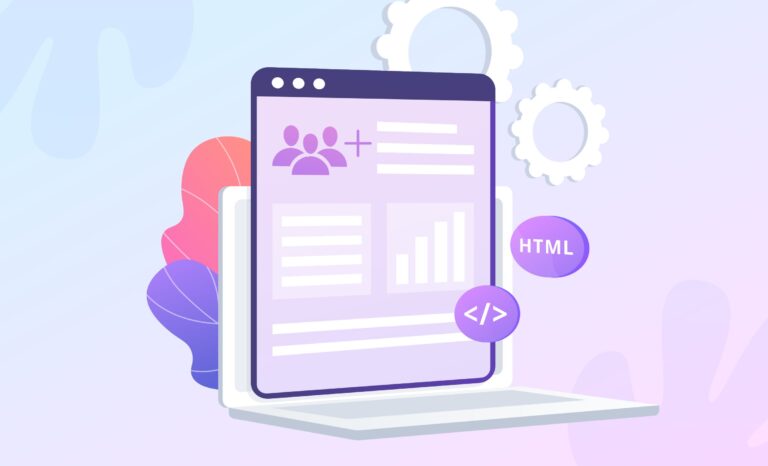Reviews and ratings in the largest app stores affect the app ranking and users’ opinions. You should know that handling feedback is your responsibility if you are a developer. It is how you show you care about customers and find ways to improve your product. However, you can also use them to help other publishers and marketers develop their games and apps.
This article is a comprehensive guide on how to rate apps in Play Market and Apple Store and how to write reviews to help developers improve. Also, your comments help other app page visitors to make a choice about downloading a particular title. That is why it is important not only to write that you did not like something but also to tell in detail what exactly and why. Besides, most people tend to leave only negative reviews to share their dissatisfaction with others. At the same time, quality app developers need your comments as well, as they allow their titles to rise higher in the search results.
Table of Contents
This material from Asolytics experts will be useful to all active Internet users, not just mobile product creators.
Importance of Rating and Reviews
Our Academy article “ASO Reviews and Ratings: Use Them to Your Advantage” specified the importance of these elements for ASO. Here we will describe mainly the technical side of the issue and how users can rate and leave comments in apps and app stores. But first, a few words about why all this is so important:
- Your feedback helps developers identify gaps in their work. Your comments let them know what you like and what needs improvement. Since many features and tools can be implemented in different ways, users can comment on how they see it. Good developers will definitely respond to such feedback.
- Your review can help other readers make a choice. The app store statistics show that many people read reviews before downloading apps, especially when it comes to paid services. By leaving a review, you help them understand in advance how good this or that item is. It saves time and, in some cases, money.
- Reviews and ratings are the elements that search algorithms analyze and use when compiling search results. For example, due to a bad iOS app rating, a product risks falling down the App Store search result list.
Creating a mobile app or game is a really complex and costly process. Therefore, developers do their best to make their products popular after the publication. To do it, they use effective ASO techniques and our guides like “How to Publish an App on Google Play.” It is in the hands of ordinary users to help creators take their items to the next level and reach a wider audience.
Reviews and ratings directly affect the app stores’ algorithms, so you, as a user, can use them to tell developers and other visitors about the pros and cons of the app you use. — Asolytics Team
For your feedback to be truly valuable to the developers, it should be comprehensive. Tell them more about the features you liked or disliked and highlight the things you would like to improve. At the same time, even when reviewing a low-quality product, it is important to observe ethics and not use obscene language.
Otherwise, the developers can report your feedback, and it will be blocked. Note that you cannot rate or review apps that you have not downloaded before. Also, you can’t do it if you partake in beta testing.
How to Write a Review on App Store?
There are two ways how to leave a review on App Store. You can write your comment in the store or do it right in the app if developers have added such a feature to their products. Users usually prefer the second option because it saves time. Unfortunately, not all apps and games are equipped with such tools. If you stumble upon such an item, advise the developers to add this feature.
In store
You can leave iPhone app reviews and ratings as follows:
- Launch the App Store app on your device.
- From the main page, go to your account (the round icon in the upper right corner).
- Go to the “Purchased” tab. If your profile is part of a family subscription, you need to pick your purchases (the first line).
- The list contains all the games and apps you have downloaded from this account (including on other devices).
- Tap the app you want to rate or review to go to its page.
- Scroll down the page a bit and find the rating section. Here you can choose the number of stars/ratings you are ready to give to the selected product (it is saved automatically).
- In the same section, you can write a review by tapping the appropriate option. Enter the title, insert the body text, and click “Send” to submit your feedback.
The process is the same for any portable device, whether an iPadOS or iOS. Give a good review to an app that encourages developers to keep working or leave a negative comment about something that needs improvement in the product.
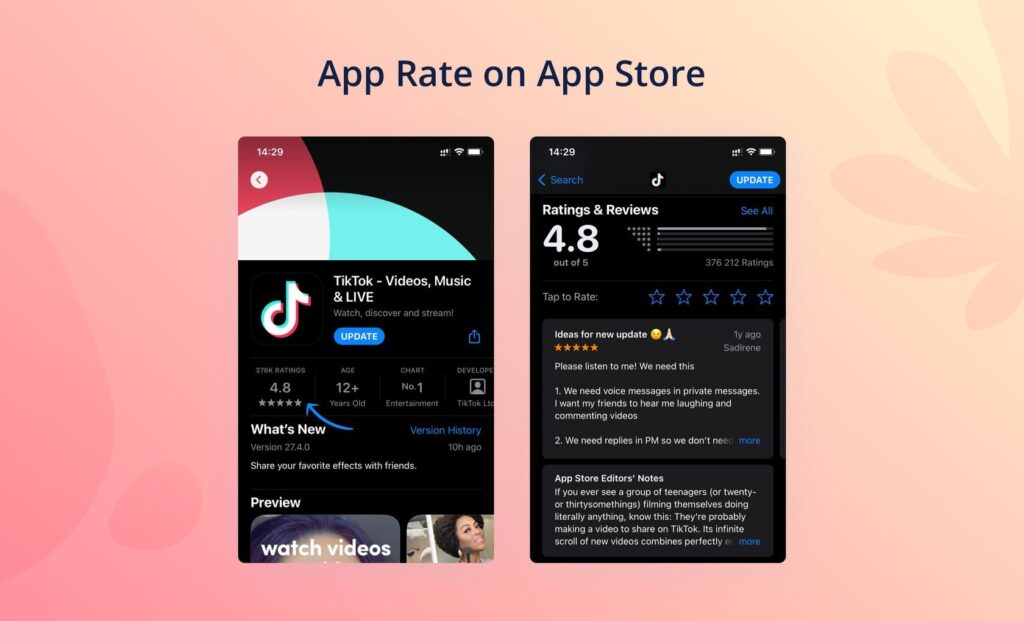
In app
Many developers add a feature that allows users to rate directly inside the product. On the one hand, it is convenient because customers do not need to mess with App Store and find the right section. On the other hand, it interrupts the user experience, which can be annoying if not implemented correctly. It is usually done through pop-ups that appear from time to time while you use the app. Right in this window, you can rate the app, and your rating will be taken into account automatically.
If you choose to write a review, in most cases, you will be redirected to App Store. Some developers offer more convenient ways to get App Store reviews for sure. For example, if you shake your device when Instagram is open on the screen, the service will automatically prompt you to leave feedback. This approach is called “passive” feedback, and it saves developers from negative ratings, unlike pop-ups.
If you leave a negative review or a wishful comment, you might want to get a reply to it. How to view the developer’s response on App Store? You will receive an email to your account email address with an answer (sometimes, such emails end up in the Spam folder). You can also open reviews on the app’s App Store page and filter them by date to find your comment and developer feedback manually.
How to Rate Apps on Play Store?
There are significantly more games and apps published on Play Store than on App Store. Given the huge selection of titles, users might need additional information about products, for example, in the form of reviews from other users. So, how do you rate an app on Play Market? Just like with Apple Store, you can do it by going to the store or directly through the app.
In store
To rate app Android, you need to take the following steps:
- Open the Play Store app on your smartphone or tablet.
- Use the search bar to find the app you want to rate.
- Open the product page and scroll down to the reviews section.
- Here, you can rate the title by choosing the number of stars from 1 to 5.
- In the same section, you can leave a review by clicking the appropriate button. Fill in the text box (up to 500 characters) with the information you want to share with publishers.
- You will also be asked to complete a short survey that will help the developers get better feedback from you. It is optional, so you can skip this step if you provide enough detailed feedback.
- When you’re done, click “Post” to submit your feedback.
You can see your Android app rating and reviews, as well as the list of unreviewed apps you use, in your Play Market profile settings, in the section “Manage apps and device.” Here you can edit or delete your comments if necessary.
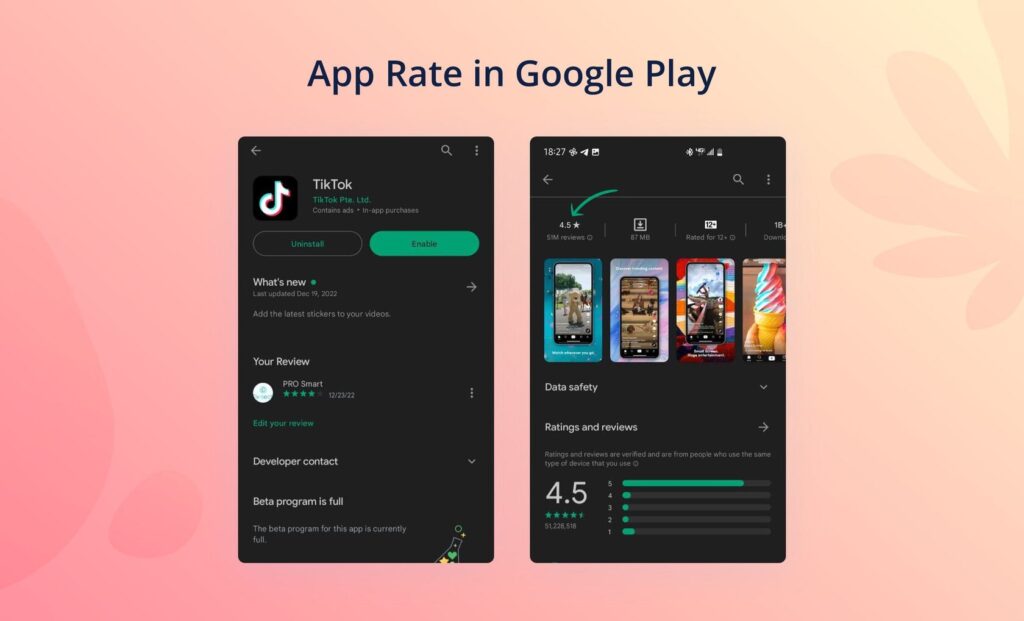
In app
To get Android ratings and reviews, developers can use a specialized API that adds extra functionality to a game or app. Thanks to it, you can rate and leave comments without bothering with finding the right product in Play Market. All this is automatically transferred to the developers and published in the store.
Google provides creators with all the necessary tools and useful guidelines to help make the user experience smooth and seamless. So, if you’re distracted by developer requests for feedback, you can recommend optimizing this detail in your review. As app intelligence and statistics show, popping up at the wrong time can seriously degrade the user experience.
You cannot leave reviews or rate products you have not installed or used. If you’re sure you’ve installed the app but don’t see the option to leave a review, make sure you’re signed in. This option is not available for anonymous users.
Also, you cannot do it if your account is in beta testing of a particular app; you need to leave the program to be able to leave reviews. Besides, users with corporate or school accounts cannot leave ratings and reviews.
How to Review a Mobile App Like a Pro
For some users, writing reviews seems like a waste of time. In fact, it is not true because your comments and ratings help developers become better, and other users make decisions about downloading a particular product based on them. — Asolytics Team
The developers themselves are interested in their target audience having access to convenient tools that allow them to send feedback quickly and without unnecessary fuss (that is, directly in the app). However, if it is impossible, you can also write your review and rate the product in the app stores of your device. For your comment to be really helpful, follow these guidelines:
- Briefly describe the details you did not like.
- Tell the devs about the features and tools you liked.
- Offer your ideas on how to make the product better.
- Leave reviews even on those apps that you ultimately liked.
- Try to formulate your thoughts clearly and not just pour out your dissatisfaction on the publishers.
Ratings and reviews are important to developers as they affect the visibility and conversion of their products.